简体中文
繁體中文
English
Pусский
日本語
ภาษาไทย
Tiếng Việt
Bahasa Indonesia
Español
हिन्दी
Filippiiniläinen
Français
Deutsch
Português
Türkçe
한국어
العربية
How to turn off Facebook notifications on desktop and mobile
Abstract:Drowning in Facebook notifications that you don't care about? Here's how to turn off Facebook notifications, or limit which ones you receive.
Facebook notifications can be informative, but they can also become overwhelming if you're receiving them from multiple apps, groups, and friends. Customizing which notifications you receive and how often how often you receive them can be a lengthy process but is relatively straightforward.You can choose to turn off, limit, or enable Facebook notifications on desktop, mobile, via email, and via text with a few clicks or taps. Visit Business Insider's homepage for more stories.Facebook makes it simple not only to keep up with friends and family members who may not live closeby, but to stay up-to-date on the latest world news and goings-on of local businesses and companies. Setting up notifications for new posts, games, and other updates on the site is easy, but sometimes those notifications can become overwhelming. Luckily, disabling Facebook notifications — or customizing which notifications you receive and which you don't — is quick and easy. Here's what you need to know.How to turn off Facebook notifications on your computer1. In your internet browser of choice, navigate to Facebook.com and log into your account. 2. Once signed in, look for the downward facing arrow in the upper righthand corner of your screen. Click on this to open a dropdown menu of options. 3. Scroll to the bottom of the list and click on “Settings” to be taken to your account customization screen. 4. On the left-hand side of your Settings screen, you will see an option for “Notifications.” Click on this to reveal notification settings for mobile, email, text, and website notifications.5. Clicking “Edit” next to any of the above options will allow you to turn notifications on or off for a particular element of the Facebook site or mobile app. In this way, Facebook allows you to enable or disable notifications for individual apps and plugins on its site so that you can still receive an alert for the updates you're most interested in. 6. Note that Facebook's notification controls are very specific and that going through every option may be somewhat time-consuming as you will be changing options for specific features individually rather than all games, apps, or tags as a group. How to turn off Facebook notifications on the mobile app1. Locate the Facebook app icon on your phone's home screen and open it. 2. In the lower right-hand corner of your screen, click on the three stacked horizontal lines to open a menu of options and scroll down until you find “Settings & Privacy.” 3. Clicking on “Settings & Privacy” will open an additional sub-menu. Click the second “Settings” to go to your account settings page. 4. Scroll through the long menu of options nearly to the bottom, where you'll find an option for “Notification settings” just below the “Notifications” header. Tap this button to see all notifications you are currently receiving from close friends, apps you use on the site, and even posts in groups you belong to. 5. To customize settings in each of these sections, tap on them individually to turn them on or off, depending on whether or not you would like to receive them. 6. Note that you can also select how you receive notifications — via email, on mobile, or via text message — through the relevant options listed at the bottom of your “Notification settings” screen. There is no need to save your changes, as this is done automatically via the mobile app. Related coverage from How To Do Everything: Tech:How to change the email address associated with your Facebook accountHow to change your Facebook username, and help others better identify your profile or pageHow to tell if someone has blocked you on FacebookHow to appear offline on Facebook everywhere you have an 'active status'
Disclaimer:
The views in this article only represent the author's personal views, and do not constitute investment advice on this platform. This platform does not guarantee the accuracy, completeness and timeliness of the information in the article, and will not be liable for any loss caused by the use of or reliance on the information in the article.
Read more
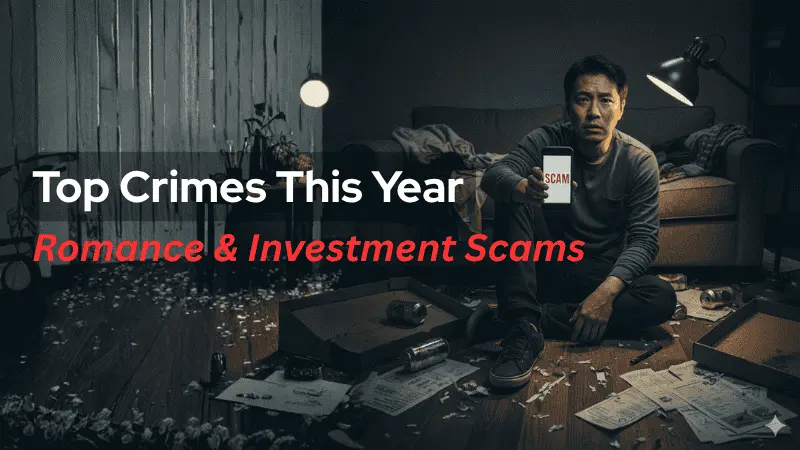
Top Crimes This Year: Romance & Investment Scams
Statistics from January to September show that there were 47,850 cases with losses reaching RM2 billion, an increase of 93.89 percent compared to the same period in 2024.

Beware of These Latest Social Media Financial Scams
Social media is no longer just a platform to connect with people and express yourself but it has also become a tool for scammers. Social media scammers are using these platforms to deceive people. In this article, we’ll explore the latest social media financial scams you need to be aware of, including AI-driven scams, impersonation scams, crypto scams, influencer fraud, and Instagram forex scams.

50% Tariff Imposed on India: The Sectors That Will Be Hit the Hardest
Finally, the day (August 27, 2025) arrived that India did not want. The imposition of 50% tariff by the US administration on most products exported from India. As per the US, the tariff is largely due to India continuing to purchase Russian oil. The extra 25% duty was added over 25% imposed at the beginning of August 2025 as India refused to stop purchasing Russian crude and defence hardware. Check out the sectors that will be hit the hardest with this tariff increase.
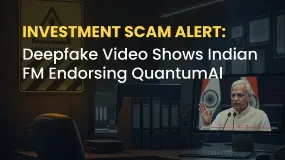
Investment Scam Alert: Deepfake Video Shows Indian FM Endorsing QuantumAl
Deepfake video scams are increasing nowadays. They are so clear and realistic that you can’t differentiate what is real and what is artificial. Fraudulent brokers are using this to trap people. One of the recent scams came to light in India, which is a serious fake investment scam, as the video shows the Finance Minister of India, Nirmala Sitharaman, promoting a fake broker, Quantum AI.
WikiFX Broker
Latest News
IEXS Review 2025: A Complete Expert Analysis
IEXS Regulation: A Complete Guide to Its Licenses and Safety Warnings
FONDEX Review: Do Traders Really Face Inflated Spreads & Withdrawal Issues?
【WikiEXPO Global Expert Interviews】Ashish Kumar Singh: Building a Responsible and Interoperable Web3
CySEC Flags 21 Unauthorized Broker Websites in 2025 Crackdown
CQG Partners with Webull Singapore to Power the Broker’s New Futures Trading Offering
FXPrimus Review: Is FXPrimus Regulated and Reliable for 2025?
Does WealthFX Generate Wealth or Losses for Traders? Find Out in This Review
WinproFx Withdrawal Problems: A Complete Look at Delays and User Reports
Factory Orders Data Show Rebound In August
Currency Calculator



